12 Settings And Tips For iPhone To Extend Battery Life

Adjust Auto-Brightness:
Turn on Auto-Brightness or manually adjust the screen brightness to the lowest possible setting where you feel comfortable using your iPhone. When auto-brightness is turned On the iPhone's ambient light sensor automatically adjusts the screen brightness based on the light around you. Go to Settings -> Brightness and drag the slider to the left to lower screen brightness or just turn On auto-brightness if you don't want to adjust manually. The lesser your screen is bright the more you save your battery.
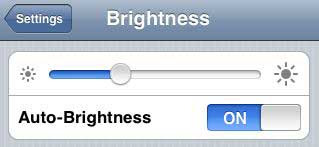
Turn Off Bluetooth:
If you do not use any Bluetooth headset or earpiece, then turning Off Bluetooth is a wise choice. Only turn On Bluetooth when you need to transmit data and immediately turn it off when work is done. Keeping Bluetooth On will accept incoming data at all times and will soak up your battery. To turn Off Bluetooth go to Settings -> General -> Bluetooth and set Bluetooth to Off.
Turn Off 3G and Use Wi-Fi for Downloading:
3G provides faster data speeds but simultaneously it requires more power which drains your iPhone battery faster. Instead use Wi-Fi for downloading large files which is much faster and requires less power compared to 3G. Minimize the use of 3G as much as possible. To turn Off 3G go to Settings -> General -> Network -> Set "Enable 3G" to Off.
Keep Wi-Fi Off:
Similar to 3G you should turn off Wi-Fi when you do not need it to prevent unwanted usage of your iPhone battery. Go to Settings -> Wi-Fi -> and set Wi-Fi to Off.
Minimum use of Location Services:
Some applications like Maps use GPS to provide details like where you are, traffic details, etc. Applications that actively use location services such as Maps may reduce battery life. This is a cool feature but it obviously needs power to give you all those information. Go to Settings -> General -> Location Services and turn it off. If you want some specific app to use GPS then just turn On location services for that app.
Turn Off Push Mail:
Push Mail is a service which constantly checks for new mail and immediately gets transferred to your email client as soon as the mail arrives. If you do not want immediate delivery of mails you can turn Off this service in Settings -> Mail, Contacts, Calendars -> Fetch New Data and set Push to Off. You can even set to manually fetch the data when you actually load the client.
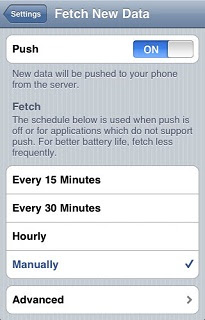
Auto-Lock iPhone:
You should lock your whenever not in use but this we often forget to lock it. But there is an Auto-Lock to rescue which will automatically lock your iPhone if inactive for certain time. You can set the Auto-Lock in Settings -> General -> Auto-Lock and tap on a short time, such as 1 or 2 minutes.
Turn off Equalizer:
iPhone has a equalizer setting which make adjustments like bass, treble, etc. when the music is playing. Turning it Off doesn't make a big difference but for those who are looking to save every bit of the battery can turn it Off in Settings -> iPod -> EQ and tap Off.
Disable unnecessary notifications:
Your iPhone's screen lights up every time you receive a notification which takes up little power and you certainly don't want to be notified for each and every thing. Go to Settings -> Notifications and turn Off notifications for apps which you don't really care to get notified.
Clear the multitasking queue:
iPhone is designed for multitasking and is battery-friendly but having a bunch of apps in the queue may take soak the battery. To clear the multitasking queue double-tap home button, press and hold an app in the queue, and then tap the "-" in the app's corner. If you have lot of apps in the queue and iPhone do not have a Quit All button so it will be a bit tedious job to close one by one but it is better than nothing.
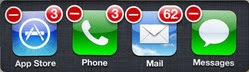
Use Airplane Mode in low or no-coverage areas:
iPhone always try to maintain connection with your cellular network and it may consume more power when you are in an area where there is low or no network coverage at all. So use Airplane Mode but be aware that you won't be able to make or receive any calls when it is turned On. Go to Settings and set Airplane Mode to On.
Use iPhone Regularly:
It’s important to keep the electrons in the iPhone lithium-based battery moving occasionally for proper maintenance. Go through at least one charge cycle per month. That means charging the battery to 100% and then completely running it down.
We hope these settings will help you extend your iPhone's battery life to some extent. If you have any other setting that can save the battery then share with us.




