Last Chance To Export Your Google Waves Before You Say Them Goodbye

Option 1: Directly from Google Wave (Recommended)
This is an easy, quick and recommended option compared to Option 2.
- Open Wave account and select the wave you want to export.
- Click "..." and then click "Export".
- Select the format, HTML or Zip bundle with a PDF file of your Wave. HTML may directly let you print the Wave from the browser itself.
- Click download and all done.
Tip: If you have too many Waves then you can select up to 10 waves and export them with the Zip bundle. If you even want to download the attachments in the wave then do not forget to tick "Include Attachments".
Option 2: Third Party Service Rizzoma
This option not actually exports the waves on PC. Instead it makes a copy of the wave and transfers it to the servers of Rizzoma.com. This option will work only with Chrome browser as the extension is only for Google Chrome.
- Go to Rizzoma.com and click "Log in With Google".
- Fill in the login details and allow access to Rizzoma collaboration service.
- Install this WaveShortcuts extension in your Chrome browser.
- After the extension is added Google will ask if you want to Grant or Deny Access to WaveShortcuts. Click Grant Access.
- Now open Google Wave account and open the wave you want to export.
- Click the 'V' button -> Export to Rizzoma.com as shown in the screenshot below.
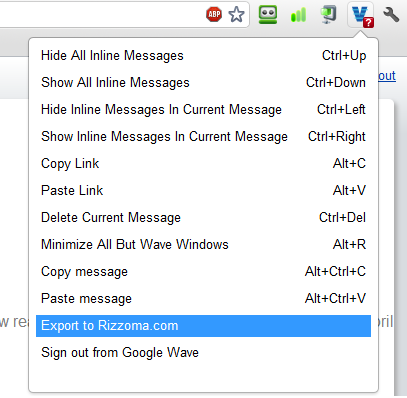
- The extension will now start importing. Refresh the Rizzoma topics after sometime you will see your wave in the list.
Why use the first option?
As you can see Option 1 is far more easy and quick then Option 2. In the first option you can download up to 10 waves right on your PC but in the second one you need to export one by one. Also the second option is to mess with a third party service which though claims to not collect any personal data but when you can directly download your waves from Google then why mess with a third party service.
Conclusion:
We have provided both the options to export your waves. It is all up to you whether you want to directly export from Google or with a third party service. We believe Google developer's team will come with something much better in the near future with Google Wave's open source platform and we wish them All the Best.
Do you have any other option to export the waves? Share with us.





